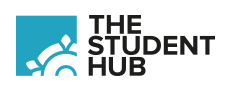Did you know, LinkedIn Learning is available free of charge for all Regent's students, both on and off-campus? It can be accessed via the MyRegent’s App, Blackboard and the LinkedIn Learning website.
Accessing LinkedIn Learning for the First Time:
1. Access LinkedIn Learning via the MyRegent’s app, Blackboard or the LinkedIn Learning website (see below)
2. Click on ‘Continue without LinkedIn’
3. Click on ‘Do not connect my account’
4. The LinkedIn Learning dashboard will then appear
5. To find a course, click on the Browse button or use the ‘Search for skills, subjects or software’ box
Accessing via the MyRegent’s App:
1. Click on the LinkedIn Learning tile in the MyRegent’s App
2. If you are off-campus, a Regent’s sign-in page may appear. Sign in with a Regent’s email address and password
3. LinkedIn Learning will then open in a new window
Accessing via Blackboard:
1. Go to blackboard@regents.ac.uk
2. Log in to Blackboard with a Regent’s username and password
3. Click on the LinkedIn Learning link under the Apps & Tools section on the homepage
4. If you are off-campus, a Regent’s sign-in page will appear. Sign in with your Regent’s email address and password
5. LinkedIn Learning will then open in a new window
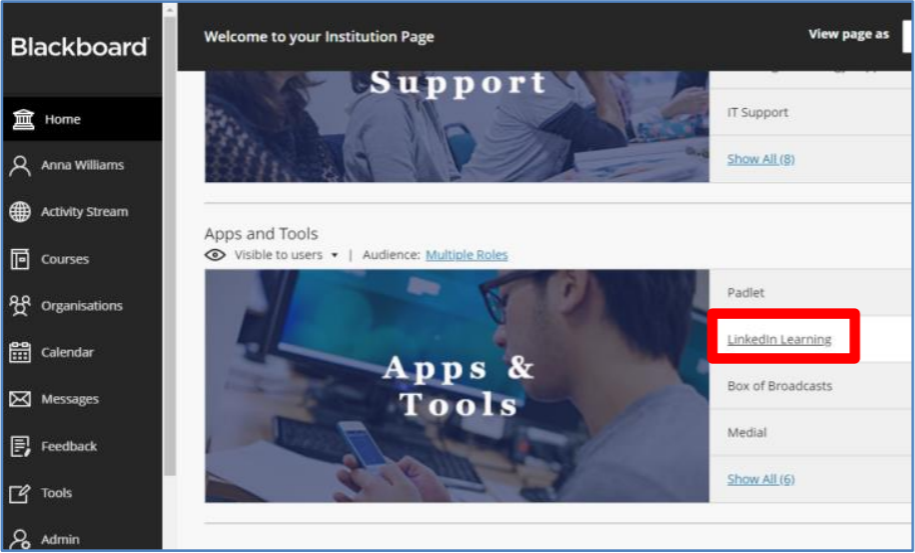
Accessing via LinkedIn Learning:
1. Go to linkedin.com/learning and click on Sign In
2. Type a Regent’s email address in the email box on the Sign In page and click on Continue
3. Click on Sign in with Single Sign-On
4. If you are off-campus, a Regent’s sign-in page may appear. Sign in with a Regent’s email address and password
5. The front page of LinkedIn Learning will then appear